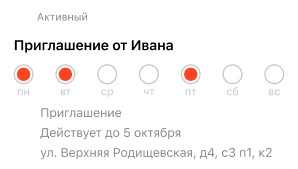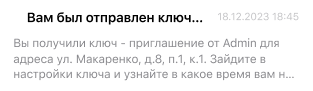What is Domonap?
Domonap is a mobile app for managing entry access,
controlling smart systems in apartment buildings, and enabling communication between
residents and their property management company. The app enhances safety and comfort by
allowing users to see visitors, set temporary access permissions, and receive notifications
about important events. You can also set up keyless access and chat securely with neighbors
via personal and group chats.
How do I add a property?
If you have a physical key fob issued by your property management
company: open the mobile app, select “Add Property,” enter the code printed on the front of
your key, click “Add,” and your property will be activated with all available access rights
granted.
How can I add a property without a physical key?
If you don’t have a physical key: open the mobile app and select
“Request Key.” Find your address in the list or on the interactive map. Enter your apartment
number. Upload a photo of your utility bill, payment receipt, or unified housing service
invoice, ensuring your address is clearly visible. We will review your request and activate
access as soon as possible.
Can I add family members using my phone number?
When reinstalling the app and registering on a new device, each
user must use a unique phone number. Registering multiple devices with the same phone number
will result in intercom calling functionality working only on the last registered device.
Receiving calls on multiple devices linked to the same number is disabled to ensure secure
access to your home.
How do I add another resident?
On a new mobile device, download the Domonap app. Complete
registration using a different phone number (each device requires a unique number). Add your
property using your key number.
What should I do if calls aren’t reaching the app?
Ensure your account is registered with a unique phone number—one
account per number. In your device settings, verify that notifications are enabled for the
Domonap app. Try logging out and back into your account via the app menu (“Settings” → “Log
Out”).
Why am I not hearing the ringtone?
Check if your device is in silent or mute mode. Make sure app
notifications are enabled. Try logging out and back into your account via the app menu
(“Settings” → “Log Out”).
Why is there no video during the call?
Check your internet connection. Ensure you are not using
third-party services such as VPNs, proxy servers, or launchers.
How do I gain access to parking or storage?
Open the “Access” tab in your profile. Tap the “+” button. Go to
“Add Property” and enter the key code for the desired facility.
How do I disable chat notifications?
Go to the “Chats” tab. Swipe the desired chat left. Tap the speaker
icon to mute notifications.
How do I open the door?
You can open the door from the app from anywhere in the world—use
the door’s menu or swipe on the digital key. You’ll see an opening animation and receive a
notification when the door unlocks. Doors can also be opened using widgets, Apple Watch,
Siri, or via geolocation by setting a radius where the app automatically offers to open your
main entrance.
Is facial recognition supported?
Yes, you can unlock the entrance door using facial recognition. To
set this up, add a clear photo with good lighting, against a contrasting background, without
glasses or headwear. No more need for keys—the intercom will recognize you and your family.
If your relatives don’t have smartphones, you can add their photos to your profile, and the
system will recognize them too.
How do I open the door during a video call?
During a video call from a guest, you can open the door after
speaking with them—or immediately, if you’re certain who is at the door—even without
answering the call.
How do I issue a guest pass?
On the app’s main screen, tap the “+” icon and select “Create
Pass.” Choose the address or door you want to grant access to, then configure access
restrictions or allow full access. Set specific times, dates, or days of the week when the
pass is valid. Specify the recipient and send the pass via SMS or messaging apps. The guest
receives it as a link. You can modify, block, or unblock the guest pass at any time.
What other features are available?
You can view live streams from your intercom camera to see activity
near your door, receive news updates for your residential complex, and communicate with
neighbors through private and group chats.
Who can gain access to the building?
Resident safety is our top priority. We take access control
seriously. All residents must verify their residential address to register and gain access.
Residents may add family members or cohabitants—we carefully verify their access rights.
Residents can create temporary digital passes for guests, friends, or service personnel.
Who has access to my personal data?
Our app complies with all technological standards for data security
and legal requirements. Resident data is securely protected, and personal information is
never shared with third parties.
What should I do if the app has bugs or errors?
We use highly stable technical solutions in our buildings and
conduct regular equipment checks and maintenance to minimize malfunctions. For any
app-related issues, contact support—our operators are always ready to answer questions,
guide you through system usage, and help resolve any technical problems.